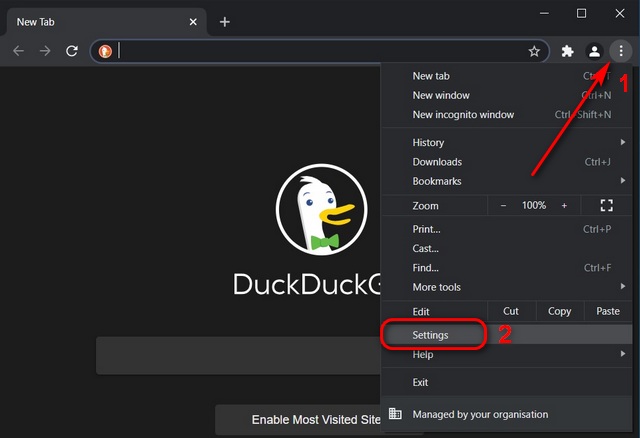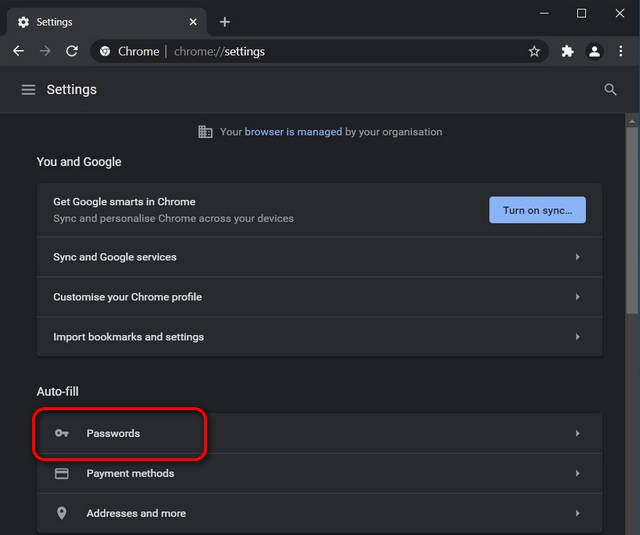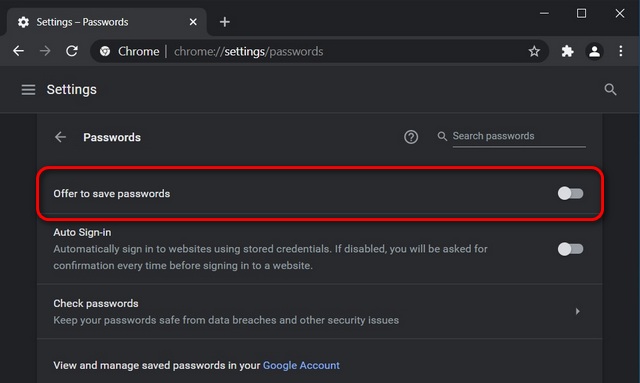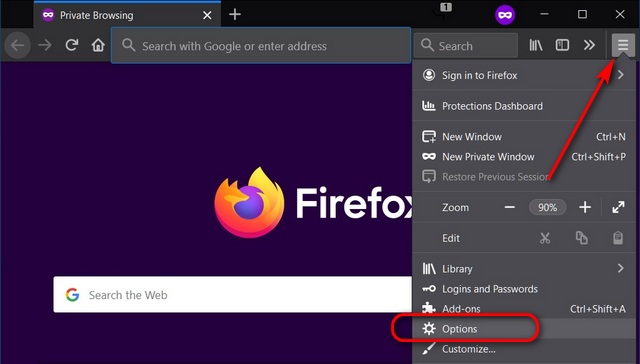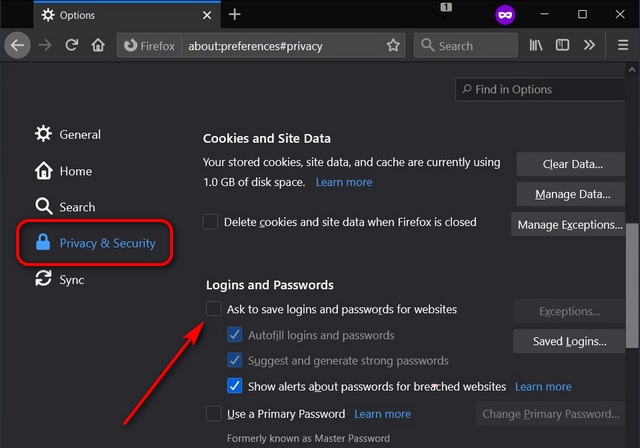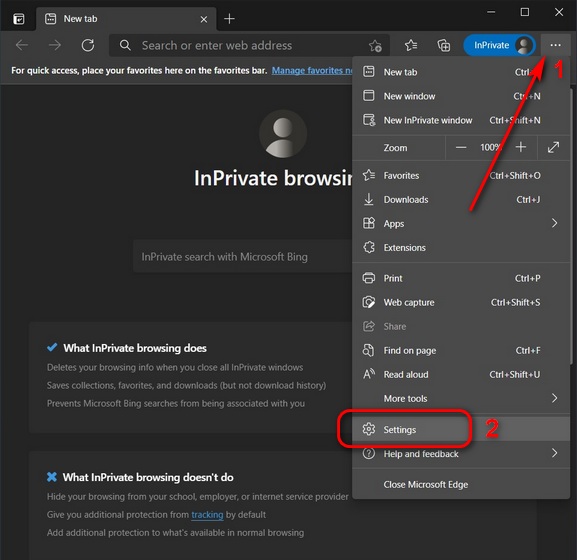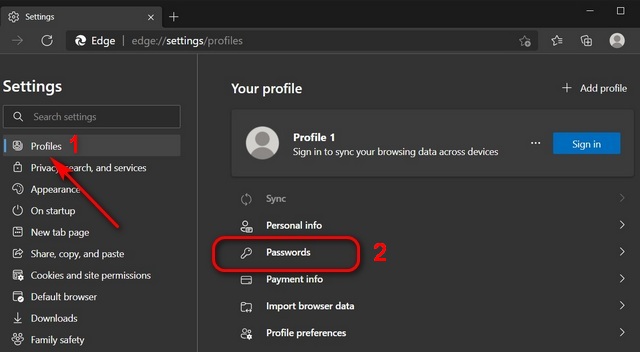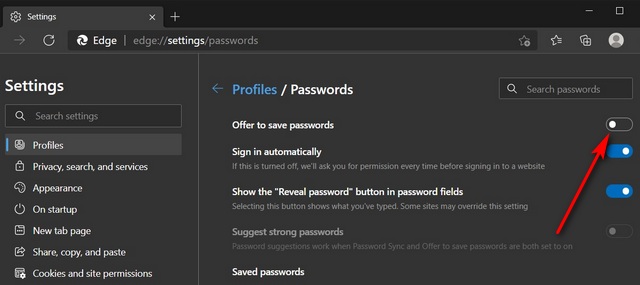Turn Off Built-in Password Manager in Your Browser on PC
Most web browsers, including Google Chrome, Mozilla Firefox, and Microsoft Edge, offer you the option to disable their built-in password manager. The process is simple, and you don’t have to go into the config settings in Firefox or enable a Chrome flag to get it done. All you need to do is dig around a little in the settings and switch off a toggle to disable the built-in password manager in your browser. So without further ado, let’s check out how you can turn off the annoying ‘save password’ prompt on your computer. Note: We’re using Windows 10 for this tutorial, but the process will remain largely identical on both Mac and Linux as well.
Google Chrome
To turn off the built-in password manager, open Google Chrome on your computer and click on the menu button (three dots) at the top-right [1]. From the drop-down menu, select Settings [2].
Under the Auto-fill option, click on Passwords.
On the next screen, switch off the ‘Offer to Save Passwords’ option. Also, toggle off the ‘Auto Sign-in’ option if you don’t want Chrome to automatically sign you into some websites using stored credentials.
That’s it. You have now successfully disabled the built-in password manager in Google Chrome on your computer.
Mozilla Firefox
Open Mozilla Firefox and click on the hamburger menu (three horizontal lines) on the top-right. From the drop-down menu, select Options.
Click on ‘Privacy and Security’ on the left pane. Then, deselect the checkbox next to ‘Ask to save logins and passwords for websites.’ You can add exceptions if you want to save passwords for some websites.
You have now successfully turned off the built-in password manager in Mozilla Firefox on your computer.
Microsoft Edge
Open Microsoft Edge on your computer and click on the menu button (three dots) at the top-right. From the drop-down menu, select Settings.
Click on the ‘Profiles‘ tab [1] on the left pane and select your profile if you have multiple profiles saved in your browser. Then click on Passwords [2].
Now, switch off the toggle next to ‘Offer to save passwords,’ and that’s it.
You have now successfully turned off the built-in password manager in Microsoft Edge on your computer.
Disable Built-in Password Manager in Chrome, Firefox, and Edge to Prevent Annoying Popups
While most browsers do a decent job of safeguarding your login details, many choose to use third-party password managers for the enhanced features set. So if you find the ‘save password’ prompts in your browser annoying, you can now disable them by following the guide above. As for some of the other annoyances on Windows 10, you can disable notifications and remove all ads from your PC. To further bolster your privacy, you can disable location tracking on Windows 10 and configure your browsers to fake your geo-location. Finally, if you’re a Mac user, learn how to use Touch ID in 1Password Chrome extension. Also, you can learn how to prevent Spotlight from searching specific locations on your computer.