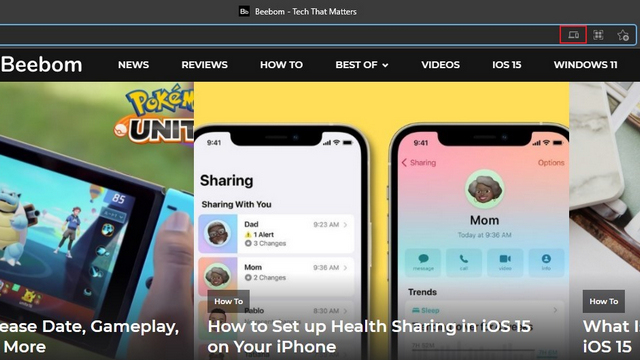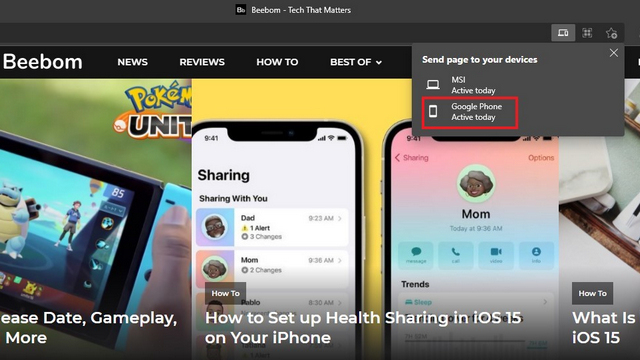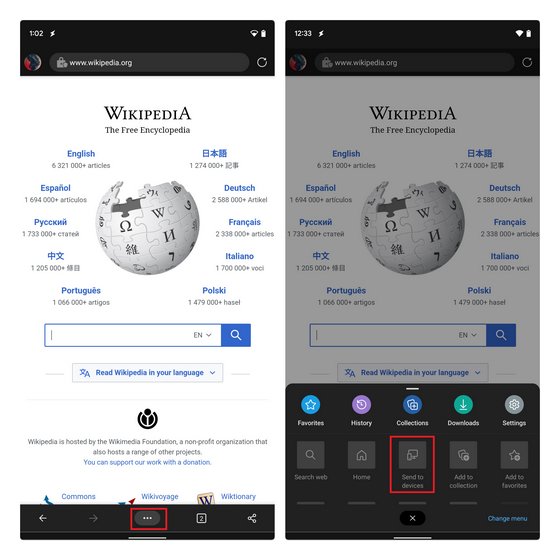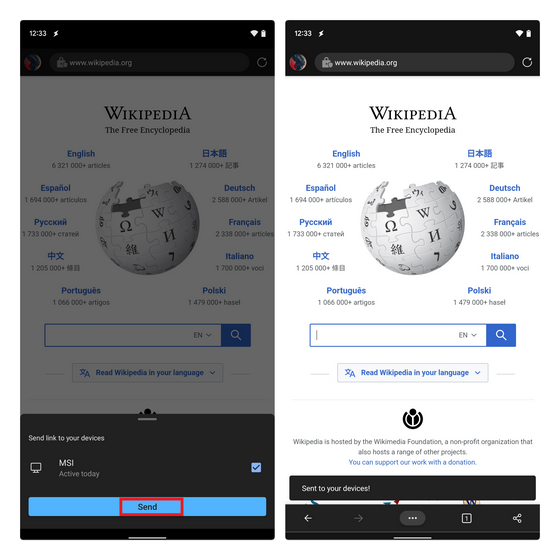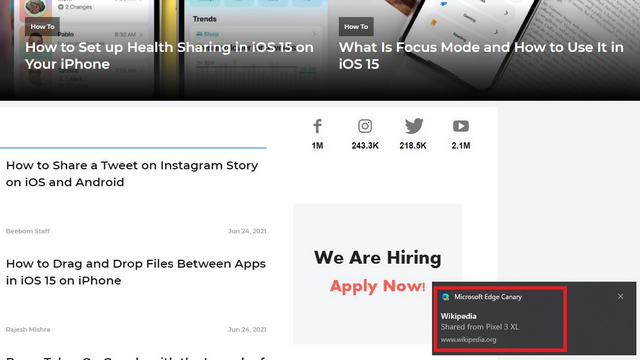Share Tabs Across PC and Mobile on Microsoft Edge (2021)
Microsoft Edge is not the first browser to add tab sharing. In fact, Google Chrome has had this feature for years now. However, it’s good to see the tab sharing feature make its way to Microsoft’s web browser. That said, let’s get started with the steps. Note: Microsoft is gradually rolling out tab sharing on Edge’s stable channel. I have used Edge Canary version 93.0.931.0 on PC and Edge Canary version 93.0.930.0 on Android for this demonstration.
Send Tabs from PC to Mobile on Edge
Open a web page and click to highlight the address bar. Then, you will see a new “Send this page” button in the right corner. Click on it to pick your device.
From the device picker interface that appears, select the device you would like to send the web page to. Within a few seconds, you will receive the tab on your mobile device. It’s worth mentioning that you can follow the same steps to share tabs to other PCs with the Edge browser.
Send Tabs from Mobile to PC on Edge
For those wondering how to send Edge tabs from your Android or iOS phone to your PC, here’s how to do it.
Open a web page in Edge mobile, tap on the horizontal three dots menu in the middle at the bottom, and choose “Send to devices”.
Choose your other device linked with the same Microsoft account and then tap on “Send” to share the tab. You will see a confirmation toast message in a few seconds.
You will get the shared tab as a notification on your target device, similar to what you can see in the image attached below:
Send Tabs from PC to Phone on Microsoft Edge
So, that was our quick and short guide on how to share tabs across PC and mobile on Microsoft Edge. In the current implementation, the tab-sharing process isn’t as seamless as one would expect. In fact, it doesn’t work in some instances. However, we could expect Microsoft to finetune the feature for improved reliability in the coming weeks. For more such tips, check out our article on the best Edge tips and tricks.