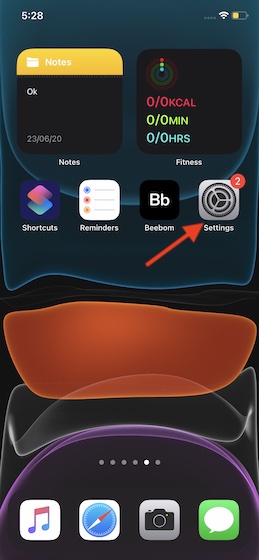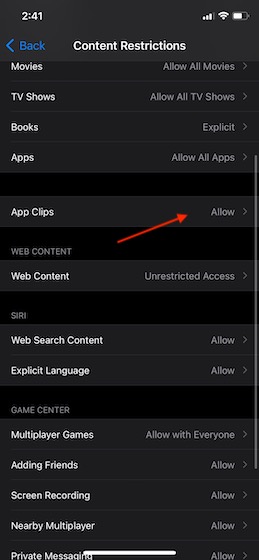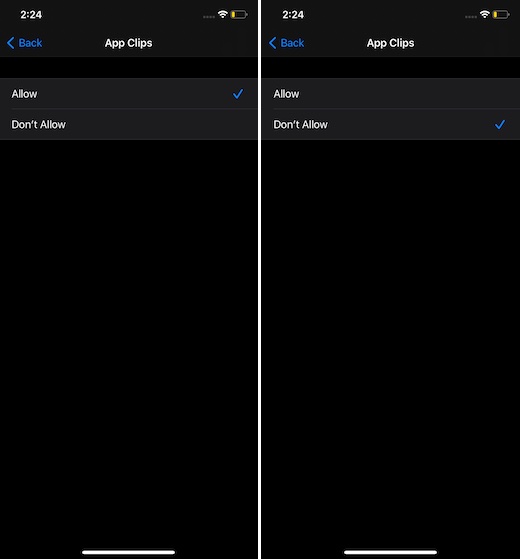How to Disallow App Clips on iPhone
Apple has added a new setting hidden inside Screen Time to let users allow/disallow App Clips in iOS 14. That means, every time you want to disable of enable this feature, you will need to dive deep into the Content & Privacy Restrictions section located in Screen Time. Though the process may seem to be a tedious task, it does offer the needed control. So, as long as you don’t mind taking a few extra steps, you will appreciate this virtual lock designed to block access to App Clips.
Now, tap on Screen Time.
Next, tap on Content & Privacy Restrictions.
Next up, tap on Content Restrictions.
Up next, tap on App Clips.
Finally, choose Don’t Allow and then quit the Settings app.
That’s pretty much it! Going forward, no one will be able to use App Clips on your device. Of course, if you ever happen to change your mind and want to allow it again, go back to the Content Restrictions section and choose the Allow option in the end.
Stop Anyone from Using App Clips on iOS 14
So, that’s the way you can restrict App Clips in iOS 14 on your iPhone. Though I would have liked to get a slightly easier way to manage its access, I don’t mind taking a few extra steps as long as it offers better control. What do you have to say about App Clips? Share your feedback with us. If you want to catch up with more equally interesting iOS 14 features, do check out our latest posts on topics such as using music recognition to identify songs in iOS 14.2, best third-party home screen widgets, and quick way of creating custom home screen widgets.