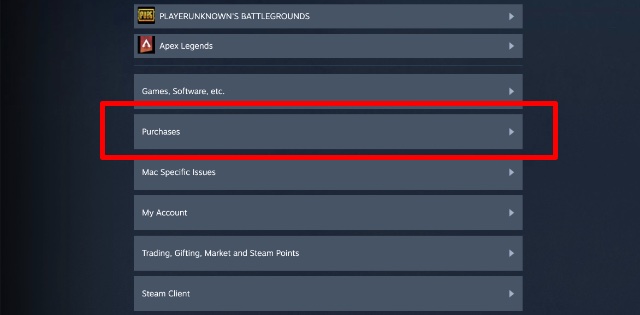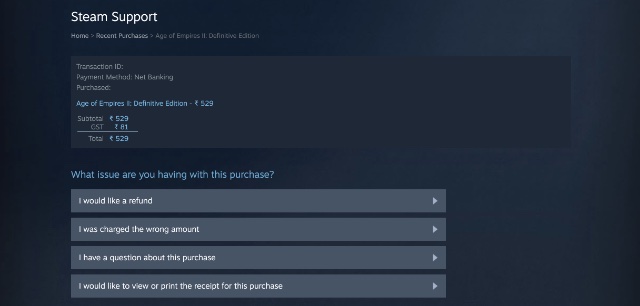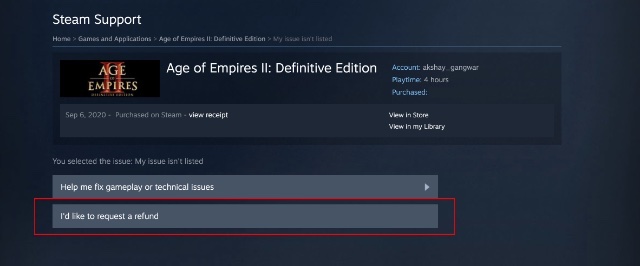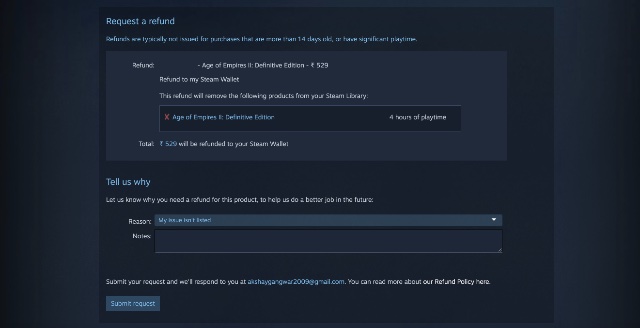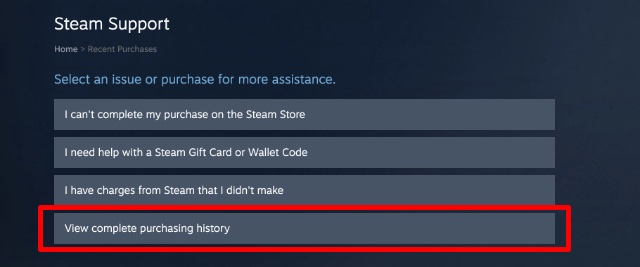Refund Games on Steam
There are a bunch of reasons why someone might want to refund a game on Steam. Maybe you purchased it by accident, or maybe you purchased the incorrect version of a game. There can also be a problem with the game itself, or maybe your computer isn’t able to properly run the game. Whatever the reason, the good news is, Steam is willing to listen and will helpfully offer refunds for such things. That’s good news, but there are certain restrictions around refunds that you need to be aware of as well. In this article, we will discuss how you can apply for a refund, as well as the rules you need to know about refunds on Steam. You can use the table of contents below to skip over to any section within this guide.
How to Apply for a Refund on Steam (Games, DLCs, etc)
First, let’s take a look at how you can ask Steam for a refund on a purchase you made on the Steam store. Simply follow the steps below and you will be on your way to getting your money back in no time.
Head over to the Steam Help website and login with your Steam account. From the options displayed, click on ‘Purchases’.
Choose the game (or DLC, etc) for which you would like to request a refund. Next up, choose the reason you want a refund. You can tell Steam that you purchased the game by accident, or that there is a gameplay or technical issue.
Click on ‘I’d like to request a refund’.
Choose whether you’d like the refund in your original method of payment, or whether you’d like funds to be put into your Steam wallet. Here you can also give more details as to why you’re requesting a refund for the purchase.
You will receive an email informing you that your refund request has been received. Once that is done, Steam will take a look at your request and approve it, after which you will get your money credited back into your account within 7 days.
How to See if Your Purchase is Eligible for a Refund?
If you’re wondering whether a purchase you made is eligible to be refunded, just follow the steps for submitting a refund request. If your purchase is ineligible, it will not show up in the list of purchases in the Steam help website. That said, if you want to submit a refund request for an item that’s not eligible as per the rules, but you still want to raise a request, you can do so. All you need to do is click on ‘View Complete Purchasing History’ to see all your purchases on Steam and then select the item that you want to submit the request for.
Steam Refund Rules
Even though Steam is usually very understanding about genuine refund requests, there are certain rules that it’s best to abide by. In this section, I will inform you of those rules in brief. Games can be refunded as long as you file the refund within 14 days of purchasing the game, and as long as your total playtime for the game is less than 2 hours. DLCs can also be refunded within 14 days as long as you haven’t played the game over 2 hours since the purchase of the DLC. Also, in case of DLCs that perform irreversible actions (such as leveling up a character), refunds will not be provided. In-game purchases for Valve games are refundable within 48 hours as long as they have not been used, modified, or transferred. For third party titles, the refund policy depends on the developers, but Steam will mention non-refundable items on their store page. If you have received a VAC Ban within a game, you will not be able to refund your purchase of that game. There are a lot more rules concerning different types of purchases that you can make on Steam. I have mentioned the most common types of purchases here, but you can head over to this link to read about all the rules in detail.
Easily Refund a Game on Steam
Well, that is how you can apply for a refund on a game you purchased on Steam. The process is slightly time consuming, but Steam mostly offers refunds pretty easily. In fact, even if your game doesn’t strictly fall under the refund rules, Steam encourages users to still apply for a refund if needed and ensures that they will consider it properly. So yeah, next time you accidentally buy a game on Steam, you can apply for a refund by following the steps in this article and hopefully you’ll get your money back soon.