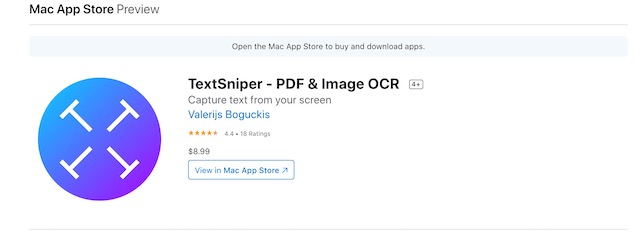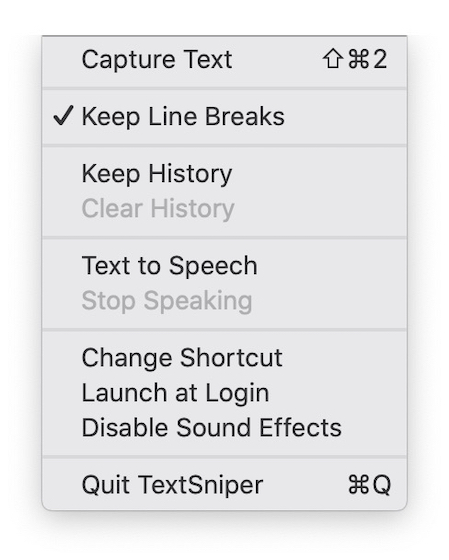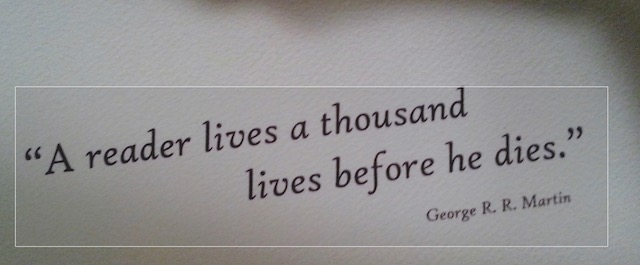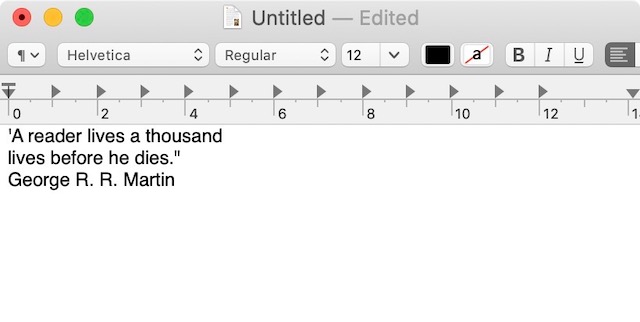Note: Currently, this method only works with the English language. It will work with other Latin alphabet languages, but you will see problems with certain special characters.
Extract Text from Images and Videos on Mac
While I have mentioned only images and videos in the title to keep it succinct, the method I am going to show you works everywhere. That means you can extract text from Epub readers, PowerPoints, graphics, and more. To make this possible, we will be using a third-party app called TextSniper. It’s a paid app, and you can buy it for $6.49 from the developer’s website or $8.99 from the Mac App Store. I have been using this app for the past month, and I can tell you that it has not failed me once, and it deserves every penny of its price. With all that said, let’s get to our tutorial:
Download and install the TextSniper app from the above link and launch it. You will find its icon in the menu bar.
Now, either click on the Menu bar icon or hit the Command+Shift+2 keyboard shortcut.
You will see a screenshot like a window selection tool. Use it to select the text you want to copy.
The text is now copied on your clipboard, and you can paste it anywhere you want. You can see that an inverted comma is missing, but that’s an easy fix.
Copy Text from Anywhere on Mac
In all my usage, TextSniper has never failed me once. It works like magic, and I am so happy that this app exists. Now, whenever you see a piece of written information on a video or photo, you don’t have to type it down. Just use TextSniper, and you will be able to copy it in seconds.