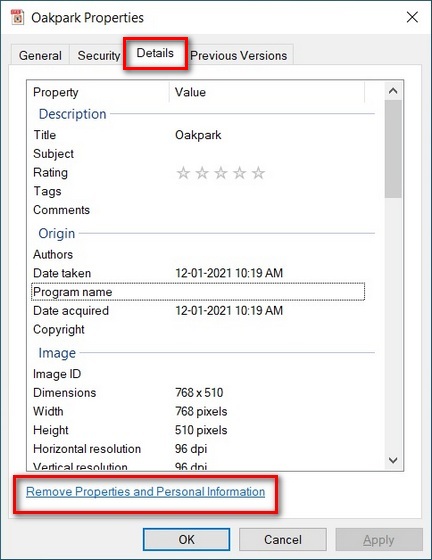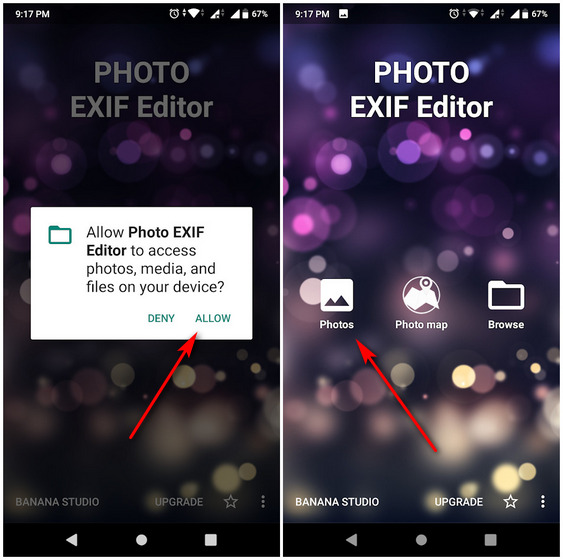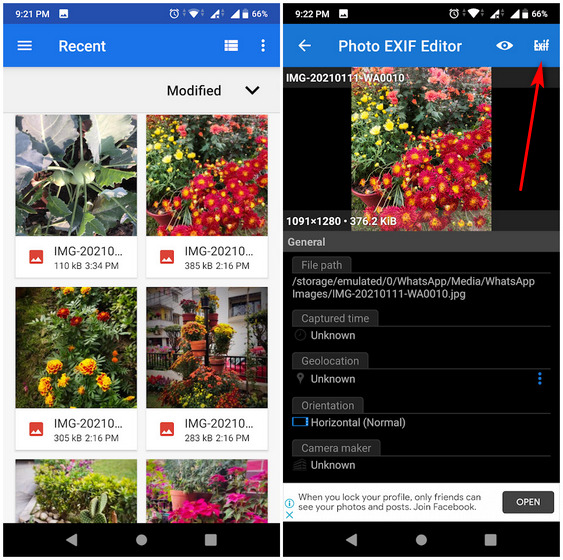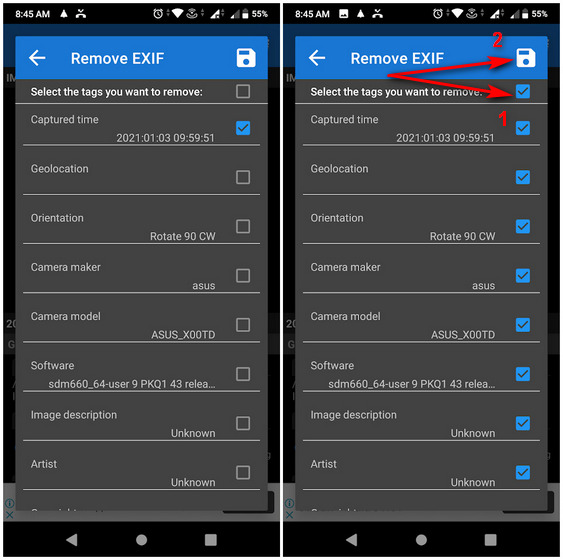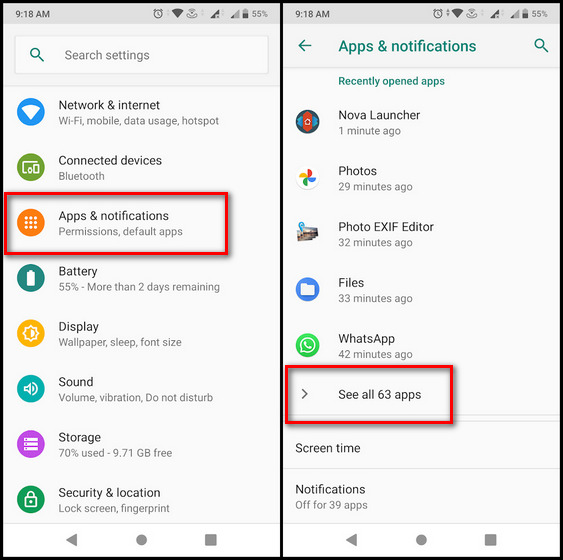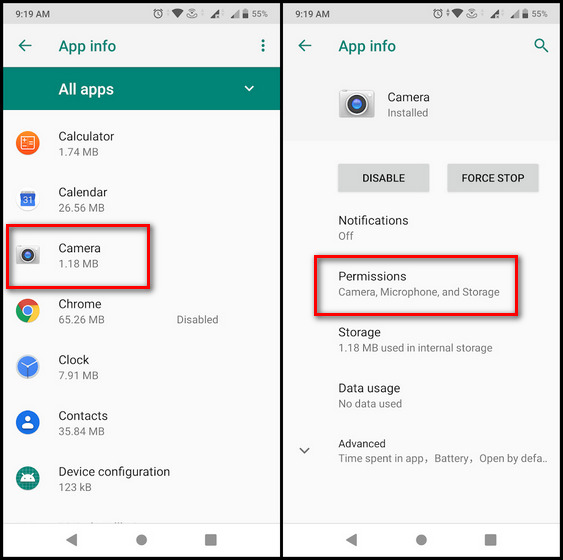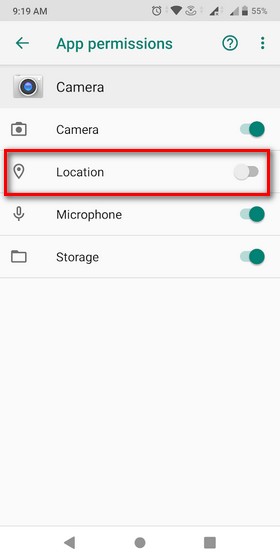Delete Metadata From Photos Before Posting Online
EXIF data in photos and videos can not only help advertisers track you online, it could also help stalkers and criminals get more information about you. If that sounds scary, fear not, because we will tell you exactly how you can delete metadata from photos and videos before posting them online. We will also tell you about what is metadata and how it can pose a danger to your online privacy if you’re not careful. So without further ado, let’s get cracking.
What Is Metadata and Why Should it be Deleted?
The word ‘Metadata’ literally refers to the snippets of data that provide information about other data. Typically, it helps users find relevant information, organize electronic resources and provide digital identification. In case of digital multimedia files, such as audio, video and photographs, it refers to information attached to those files, such as location, device type, date taken, etc. It is, therefore, not difficult to see why it would be prudent to delete image metadata before sharing them online. So what exact information, or EXIF data, do you expect to find in your photos and videos? For example, if you snapped a photo with a digital camera of any description at the Taj Mahal, all that information (date, location, device) will become part of the photograph forever. While this is intended to help users identify the file in the future, it could also reveal a lot of information about you to strangers. This could not only compromise your digital privacy, but possibly also get you in trouble with stalkers and criminals in real life. Just like your Internet Service Providers (ISPs) typically collect network usage metadata from your internet connection for the purposes of traffic analysis, governments and law-enforcement agencies also often use metadata for mass surveillance on citizens. In a digital-first economy, 100% digital privacy is probably a pipe-dream, but you’d do well to take precautions to remove as much of your private information as possible from your online photos, videos and audio. So today, we’re telling you you you can remove image EXIF data before sharing them online.
How to Delete Metadata From Photos
You can delete metadata from photos on any of the leading desktop and mobile platforms, including Windows, Android, iOS, macOS and Linux. In this tutorial, we’ll show you how to do it on Windows 10 and Android.
Delete Image Metadata in Windows 10
There are plenty of third-party programs that can delete image metadata in Windows 10, but Microsoft also offers a built-in method that is by far the easiest and most convenient. Here’s how you do it:
Right-click on the target photo and select ‘Properties’ from the popup window.
On the next window, click on the ‘Details’ tab at the top. You’ll see a list containing attributes such as name, date, size and more. You can edit some of the values manually, or click on ‘Remove Properties and Personal Information’.
In the next window, you can either create a copy of the image without any metadata or individually select the values to be deleted from the original image. To remove all metadata from the original image, click on ‘Select All’ > ‘OK’.
That’s it. You’ve successfully deleted all the selected values from the image. It’s that easy to delete image metadata in Windows 10.
Delete Image Metadata in Android
Unlike in Windows, Android doesn’t offer any built-in option to scrub your photos of EXIF data. However, there are plenty of third-party apps that can remove metadata from photos and videos in Android. For our demo, we will use one of the best and oldest apps in the category, called Photo EXIF Editor. Note: Some Android manufacturers offer rudimentary options to remove image metadata with their built-in Gallery apps. However, we’re using third-party software to make the instructions identical for all devices.
Download Photo EXIF Editor (free). Launch the app and grant it the permission to access media. Once on the home screen, select ‘Photos’.
In the next screen, you will see all your recent photographs. Tap on the target photo to see, edit or delete the EXIF data. To remove EXIF data, tap on the Exif sign on the top-right corner.
From the ‘Remove Exif’ screen, you will be able to choose the exact tags you want to remove. There’s also a ‘Select All’ option [1] to delete all metadata at once. Hit the ‘Save’ button [2] on the top-right to save your changes.
Note: Once you hit the Save button, the EXIF data will be deleted from the image for good, so backup the photo if you want the data for future reference.
Disable Geo-tagging in Android
While you cannot prevent all metadata from being attached to photos, you can disable the geo-tagging feature in Android. The best thing is that you can do it from within Android settings without the need for any third-party software. This is how you disable geo-tagging in Android:
Go to Settings > Apps and Notifications (it might say ‘Manage Apps’, ‘App Permissions’ or something similar based on your manufacturer). Now expand to the ‘All Apps’ view if you have to.
Select Camera > Permissions.
Finally, toggle off ‘Location’. This should prevent your camera app from collecting your geo-location while shooting photos and videos.
Another way to ensure that none of the images you post on social media contain any EXIF data is to share a screenshot of the image rather than the original image. That’s because screenshots don’t have any EXIF data, which will help you post images without any metadata.
Remove EXIF Data From Images to Improve Privacy
Removing image EXIF data is one easy way you can protect your privacy online. Now that you know how to do it on both desktop and mobile, make sure to scrub your photos of EXIF metadata every time before posting them online. If you use an iPhone, you should also check out how you can improve security and privacy in iOS 14. Also, remember to delete the EXIF data before sharing your photos in chat applications like WhatsApp as it might be used to track you. If you’re concerned by WhatsApp’s new policy changes and wondering how that will impact your online privacy, you can also consider switching to Telegram. Before you do that, though, check out our detailed comparison between WhatsApp, Telegram and Signal.