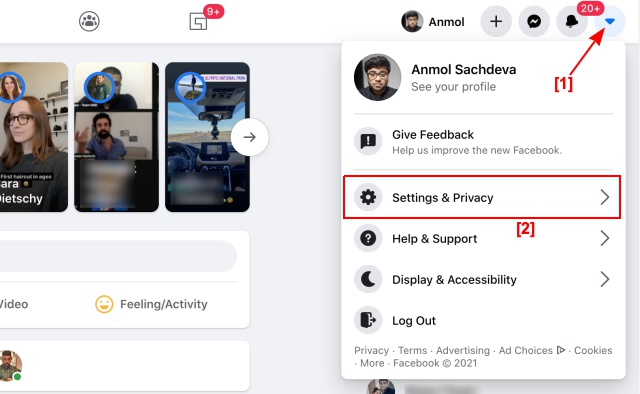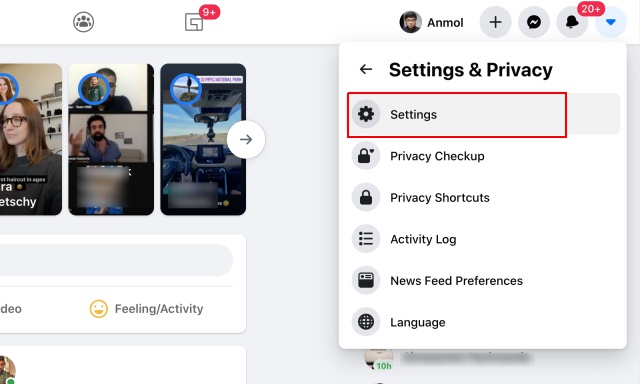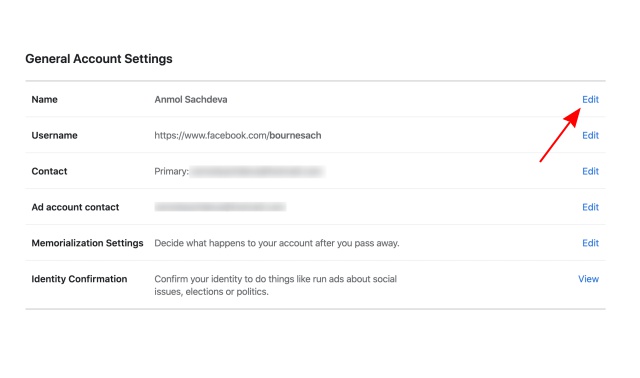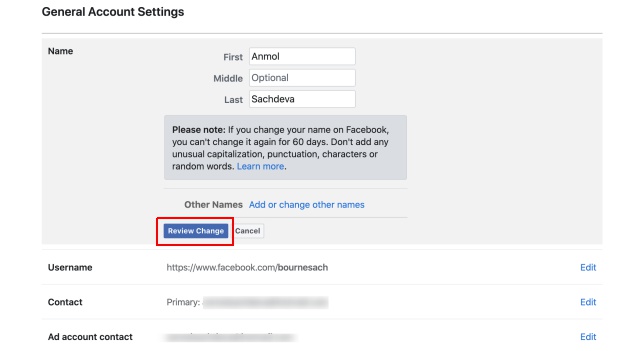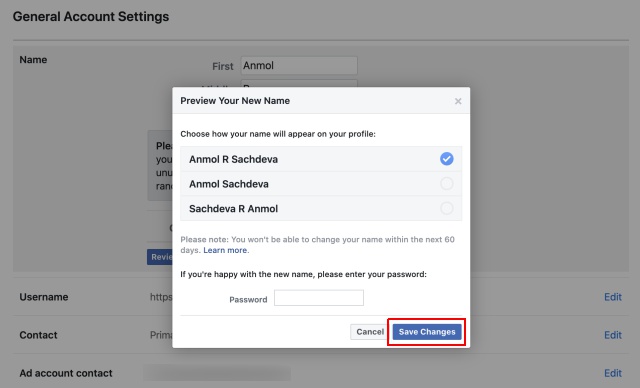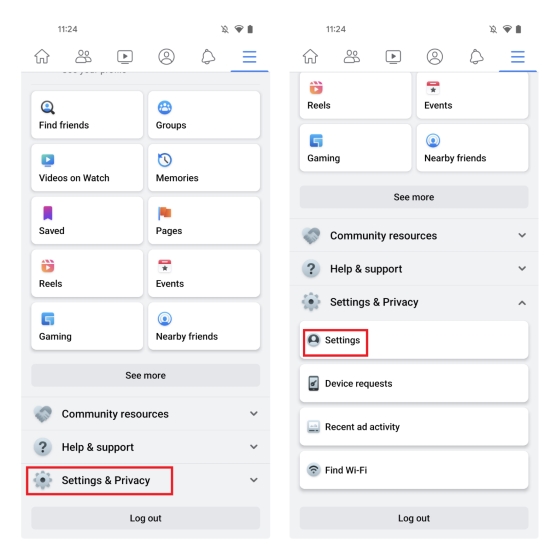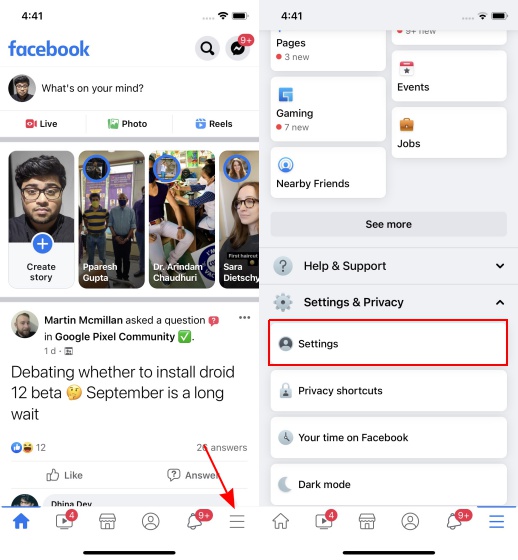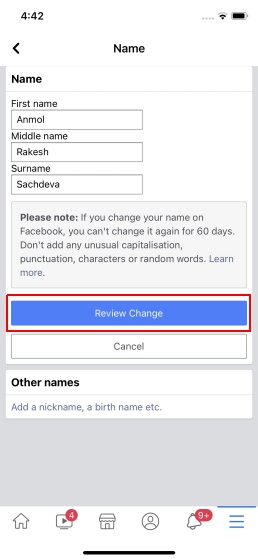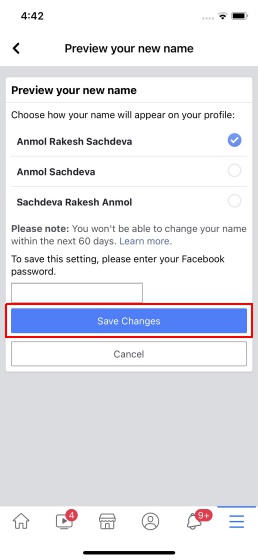Change Your Name on Facebook (March 2022)
Here, we will show you how to change your profile name on Facebook on iPhone, Android, and the web. We will also explain how to change your Facebook page name for business accounts. Do note that you will only be able to change your name if the new name for your page or personal profile meets the company’s stringent guidelines. That said, let’s get to it right away.
Things to Remember Before Changing Your Name on Facebook
Facebook has a set of stringent ‘Name Standards’ that all users need to follow. If your new name does not adhere to those guidelines, you may not be permitted to change your name at all. Worse, the social media giant may even ban your account for failing to abide by its community standards. So here’s what Facebook says you should remember before trying to change your name on its platform:
The name on your account should be the name that your friends call you in everyday life. This name should also appear on a form of ID or document from our ID list. If your authentic name doesn’t appear on any government ID, you can choose from the list of other accepted IDs. Nicknames can be used as a first or middle name if they’re a variation of your authentic name (such as Bob instead of Robert).You can also list another name on your account (e.g., maiden name, nickname, professional name).Profiles are for individual use only. You can create a Page for a business, organization, or idea.Impersonating anything or anyone isn’t allowed.
Moreover, Facebook mentions that your profile or business name cannot include the following:
Symbols, numbers, unusual capitalization, repeating characters, or punctuation Characters from multiple languages Titles of any kind (e.g., professional, religious) Words or phrases in place of a name Offensive or suggestive words of any kindWords or phrases that go against Community Standards (example: slurs, representing dangerous individuals)
All of the above are direct quotes from the official Facebook community policies. So now that you have got all the rules and regulations straight from the horse’s mouth, let’s take a look at the steps you need to follow.
Change Your Name on the Facebook Website
To change your name on the Facebook website, you will first need to log in with your account credentials. Then follow the steps below:
Click on the downward arrow icon at the top-right corner of the Facebook homepage. From the pop-up menu, select the “Settings & Privacy” option.
Next, click on “Settings” on the same pop-up menu.
You will now be taken to your account settings page. Under General Account Settings, click on your name or the “Edit” sign next to it.
Now enter the new name, middle name (if any), and surname you want others to see on your Facebook profile. Then, click the blue button that says “Review Change“.
Facebook will display variations of your name on a new pop-up window. Select the one you prefer. Finally, enter your password and click on “Save Changes“.
Your Facebook account will reflect your new name with immediate effect. Do note, however, that unlike Twitter and most other social media platforms, you can only change your name once in 60 days on Facebook. That means you won’t be able to make any further changes to your profile name within the next couple of months.
Change Name on Facebook using Android App
Changing your name using the Facebook Android app is also an easy proposition. Here’s how you go about it:
Open the Facebook app on your Android device and tap on the hamburger menu (three parallel lines) at the top-right corner. On the next screen, scroll down to the bottom and tap on “Settings & Privacy-> Settings”.
On the next screen, go to the “Personal and Account Information” section and tap on your name.
Type in the new name (including the first, middle, and last name) and tap the blue button that says “Review Change“. Finally, select the display preference for your name, enter your password, and hit the “Save changes” button. Congratulations! You have successfully changed your profile name on Facebook from the Android app.
Change Facebook Name using iPhone Mobile App
The process of changing your profile or page name using the Facebook app on your iPhone or iPad is similar to the method we have shared for Android. Here’s how you go about it:
Open the Facebook app on your iPhone or iPad, and tap on the hamburger menu (three horizontal lines) at the bottom-right corner of your screen. Then scroll down and go to “Settings & Privacy -> Settings“.
Next, select “Personal and account information” and tap on your name from the next page.
On the next screen, type in the new name you want on Facebook. Once you are done, tap the blue “Review Change” button.
Finally, select the name you want to appear on your Facebook profile, enter your password, and tap on “Save Changes“.
Well, that’s all there is to it! You now know how to change your name on the Facebook iOS app as well. To remind you again, you can only edit your name once every 60 days, so do think twice before making the change.
Change Your FB Profile Name on Android, iPhone, and the Web
Unlike Twitter or any other major social media alternatives, Facebook insists that it will not accept anything other than your ‘real’ name. Any name it considers ‘fake’ can get you banned from the social media platform. If you can successfully abide by the stringent restrictions, congratulations on your name change on Facebook. On the other hand, if you have had enough of Facebook’s questionable privacy policies and numerous data breaches, check out how you can delete Facebook from your life for good. While you weigh the pros and cons of staying on Facebook, you can at least hide your ‘Active’ status to stop irrelevant messages from annoying friends.