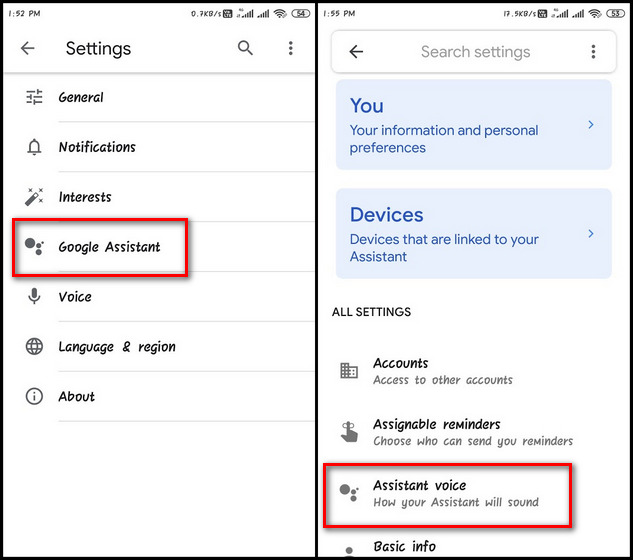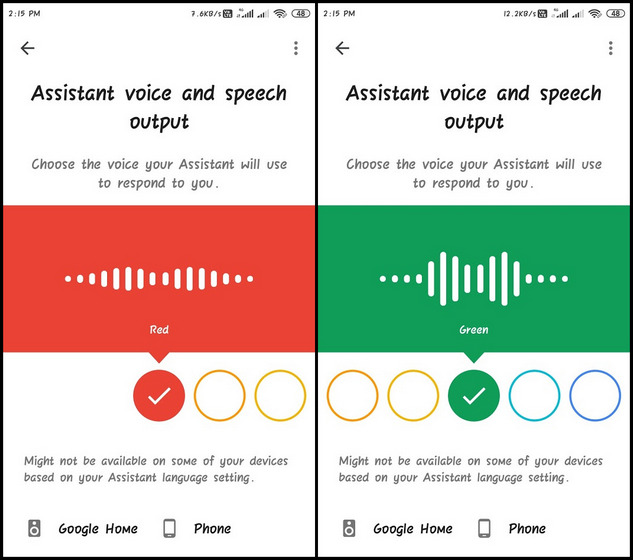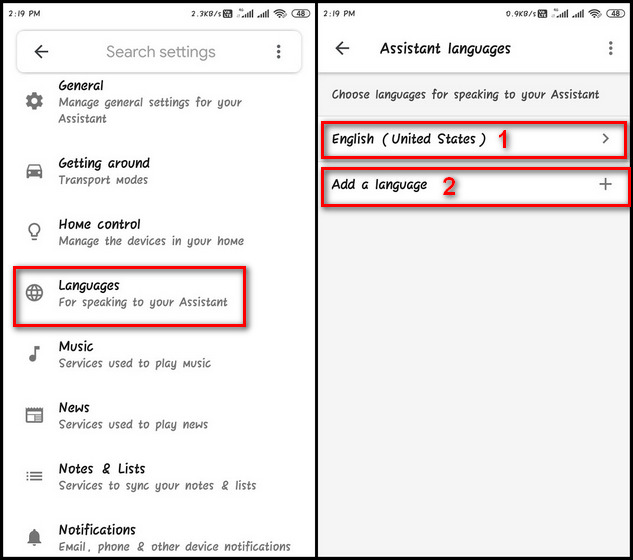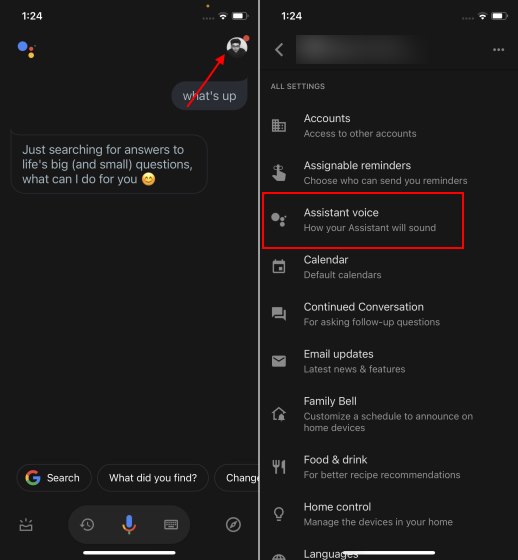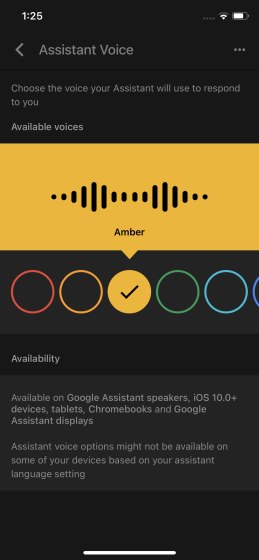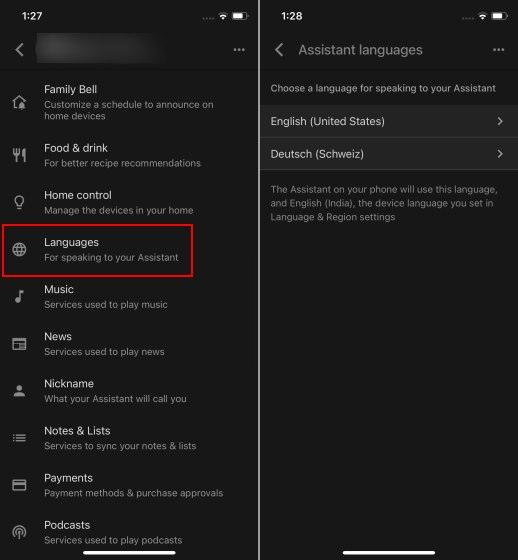Change Voice and Language of Google Assistant
The process of changing voice and language preferences for Google Assistant should be identical irrespective of the language and region your Google app is configured for. The exact number of options, however, might vary from one region/language to another. Also, note that the voice setting will apply to all of your Google Assistant devices using the same Google account. So today, let’s see how you can change the voice and language of Google Assistant on Android and iPhone/ iPad.
On Android Devices (Smartphones and Tablets)
You can change the voice and language settings of Google Assistant on Android devices using either the Google app or a voice command. Follow the methods detailed below to get started.
Change Voice
Open the Google app on your Android phone. Now click on More (three dots) at the bottom-right corner, and on the next page, select Settings.
Note: To open Assistant settings directly via voice command on your Android device, say – “Hey Google, open Assistant Settings.”
On the settings page, select Google Assistant. Then scroll down a little and select the ‘Assistant Voice’ options under All Settings.
Here, you can change the voice settings of Google Assistant. Google uses colors to denote Assistant voices instead of names, and Red is the default setting for English. There are ten options available for my device, including Cyan, Green, Amber, Orange, and more. Swipe on the circles to slide through the voice options and select the one that catches your fancy.
Change Language
Navigate to the Google Assistant Settings page (More > Settings > Google Assistant) as described above. Then scroll down a bit and tap on Languages. To change the primary language, tap on the first option [1]. To add a second language, tap on ‘Add a Language’ [2] and take your pick.
The pop-up menu for language selection will look similar to what you see below.
Note: Local Indian languages, including Marathi, Bangla, Tamil, Telugu, Malayalam, Urdu, Gujarati, and Kannada, can only be chosen as the primary language in Google Assistant.
On iPhone and iPad (iOS/iPadOS)
The process to change the Google Assistant voice and language is just as simple on iOS as on Android. However, unlike Android, you can access the Assistant settings through the Google Assistant app on iOS. Here’s how you do it:
Change Voice
On your iPhone or iPad, open the Google Assistant app. At the top-right corner on the home page, tap on your profile image. Then scroll down and select the Assistant Voice option.
Just like on Android, you can select your favorite voice on the next page.
Change Language
Open Google Assistant on your iPhone or iPad. Tap on your profile icon and go to the ‘Languages’ option under All Settings. Choose a language on the next page.
Just like on Android, you can select up to two languages. You can talk to the Google Assistant in either language, but not a mix of both.
Personalize Google Assistant Voice and Language to Your Liking
Since its initial launch in 2016, Google Assistant has expanded to almost all corners of the globe and is now available in more than 90 countries and supports over 30 languages. According to a 2020 report, the voice assistant was being used by more than 500 million users each month. This number has likely only grown over the past few months. So if you’re a Google Assistant user, you now know how to change its voice and language settings. Since you love your Google Assistant, check out our guide on how to use Google Assistant on Android TV. Just ensure that you make use of the Guest mode on Google Assistant to maintain your privacy.