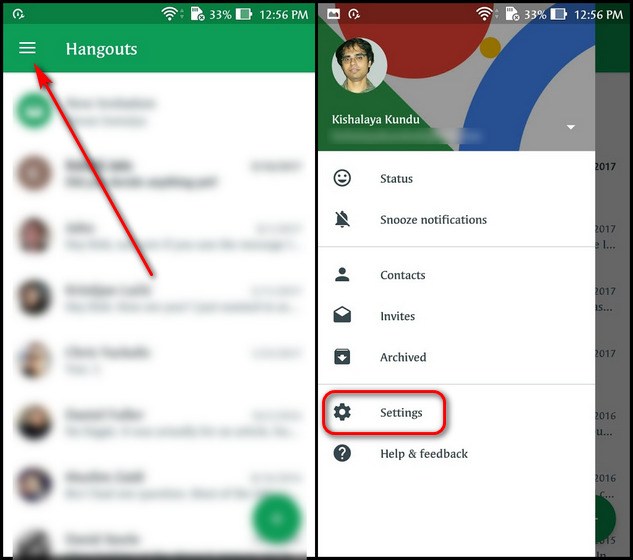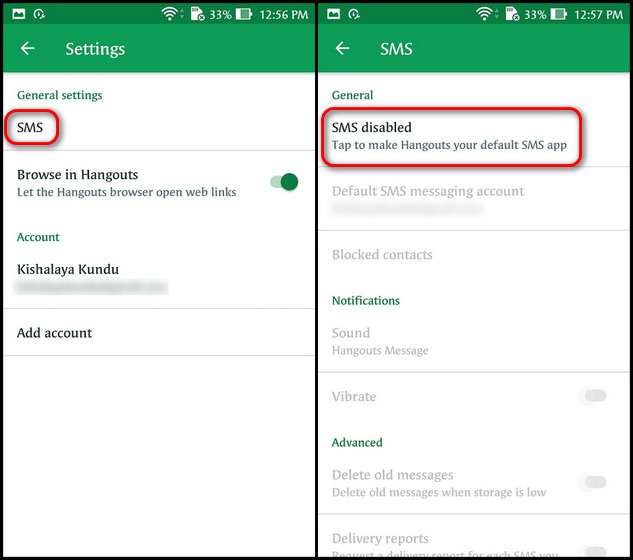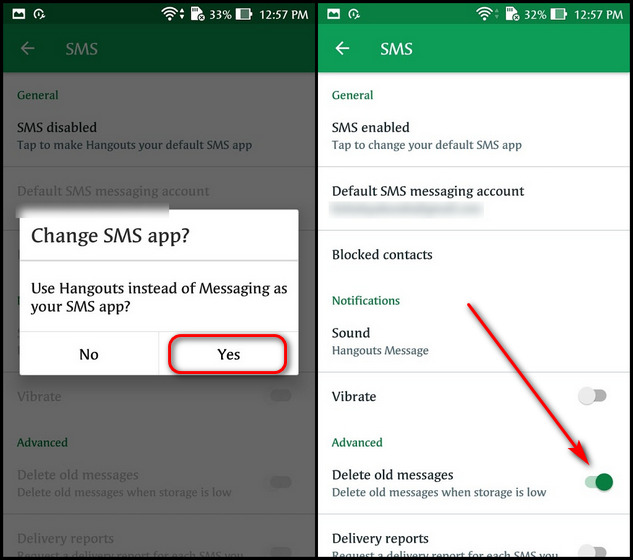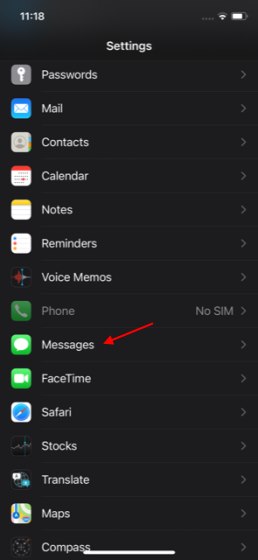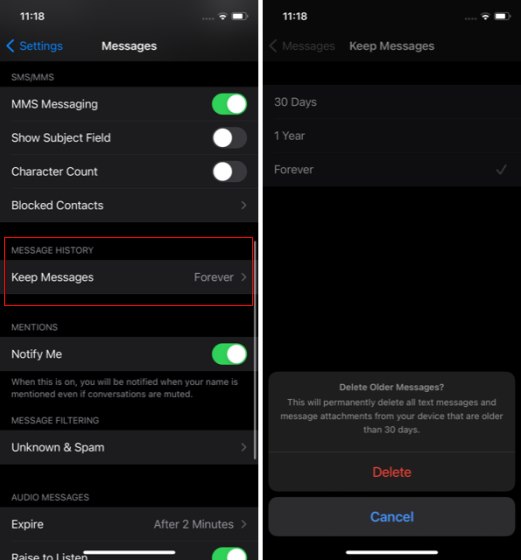Auto-Delete Text Messages (SMS) on Android and iPhone
While Apple offers a built-in option to delete old text messages (SMS) in iPhones, there’s no such native option available on Android. Instead, you will have to download a compatible messaging app from the Play Store to get the job done. Here, we will use Google’s Hangouts app (Free) on Android to auto-delete text messages (SMS) and keep your SMS inbox clutter-free. The solution is far from ideal, and you don’t get many customization options, but it’s still more useful than not having an auto-deletion option at all.
Automatically Delete Text Messages (SMS) on Android
Open Google Hangouts on your Android phone and tap on the hamburger menu (three lines) on the top-left corner. From the slide-out pane, select Settings.
On the next page, select ‘SMS’ under General settings. If you use a different default SMS app, you’ll have to set Hangouts as your default. So tap on SMS disabled to get started.
In the pop-up confirmation box, select ‘Yes’ to set Hangouts as your default SMS app. Now switch on the toggle for Delete old messages. Your old texts (SMS) will now be automatically deleted when you’re running low on storage space
Unfortunately, Hangouts doesn’t offer you an option to control how long you want to save messages before deleting them. What’s more, Google is also deprecating Hangouts in favor of Google Chat soon, so even this method may not work for very long. If you know of a universal Android app (not a native OEM app restricted to a single vendor) that does this, leave a comment down below, and we’ll update our article accordingly.
Automatically Delete Text Messages (SMS) on iPhone
On your iPhone, open Settings. Now scroll down and tap on Messages.
On the next page, scroll down and tap on ‘Keep Messages’ under the Message History section. Finally, choose between 30 Days and 1 Year based on how long you want to save old messages before getting rid of them. Older messages will get deleted right away, and you will have to confirm this action by tapping the ‘Delete’ button after selecting the desired auto-delete duration.
Selecting ‘Forever’ on the last page will prevent auto-deleting text messages on your iPhone for good. While that will help preserve old SMSes, you might soon find thousands of messages clogging up your phone after a while.
Better Organize Your Text Inbox on Android and iPhone
While the process of auto-deleting text messages varies on Android and iPhone, you can do it on both platforms nonetheless. However, the process is smoother, and for a change, more customizable on iPhone than Android. So go ahead, use this tutorial to set your iPhone or Android device to automatically delete text messages. While at it, you should also check out how to auto-delete messages on Telegram and check out our article on sending disappearing messages on WhatsApp, Signal, and Instagram.