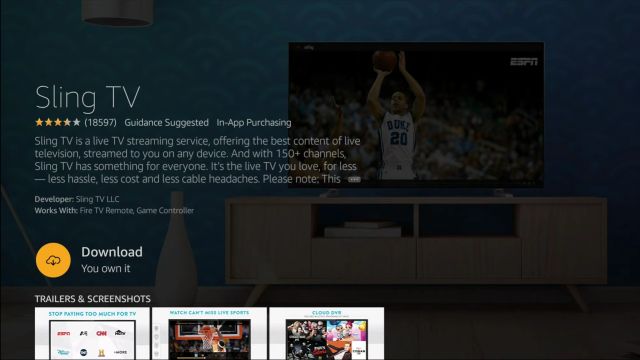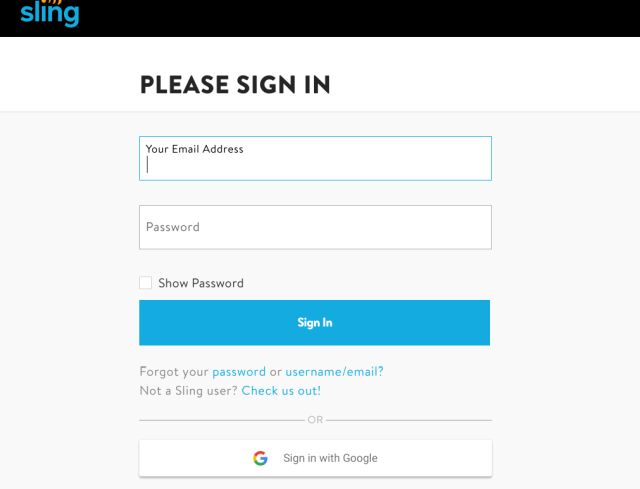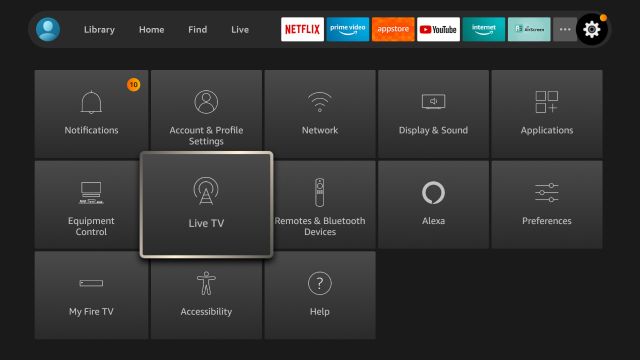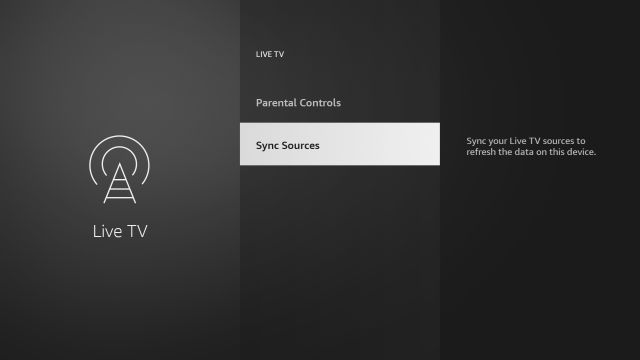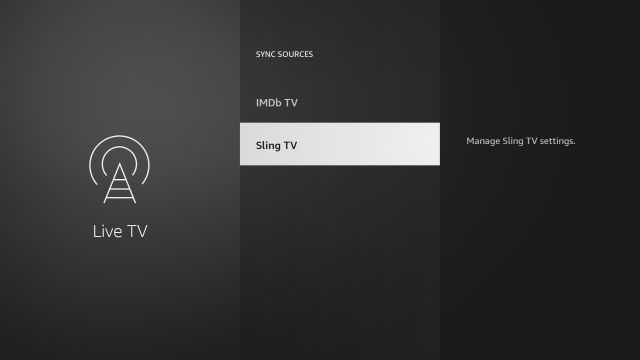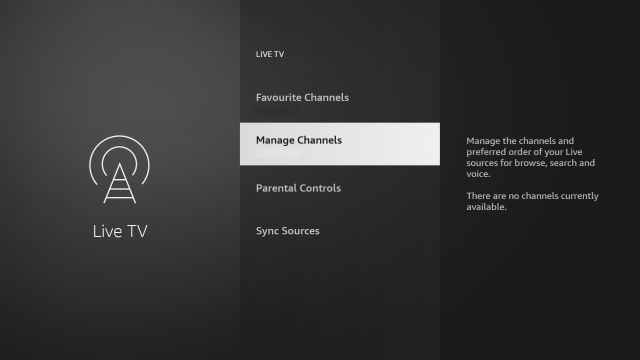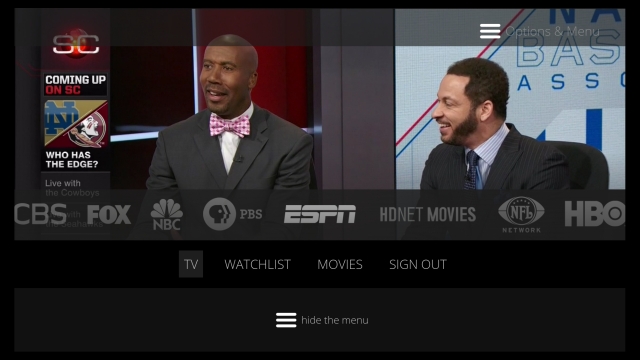Add Free Live TV Channels on Fire TV Stick (2021)
Before we begin, let me clarify a few points. Currently, there are only a few apps that take advantage of the Live TV feature and those apps are mainly from the US. I tried using some Indian live TV apps such as YuppTV, Voot, and nexGTV, but they didn’t show up in the live TV timeline. So if you are from the US, you can go ahead and try this feature without any issues.
There are many free live TV apps such as Sling TV, Pluto TV, Tubi TV, and more. In this article, I am going to show how you can add 36 free live TV channels from Sling TV on Fire TV Stick.
First off, press the “Alexa” button on the Fire TV remote and say “Sling TV”. It will take you directly to the installation page. Click on “Download” to install the app.
After that, open the app and log in to Sling TV. If you don’t have an account, you can sign up for a free account from here. Keep in mind, during sign up, you don’t need to enter any card details. Just after sign up, close the website. You will have your account created.
Now, back to Fire TV Stick. Move to Settings and open “Live TV“.
Here, move to “Sync Sources“.
Now, add “Sling TV“.
After that, go back and open “Manage Channels“.
Here, click on “Sling TV” and voila. You will find all live TV channels offered by the Sling TV in a timeline UI on your Fire TV Stick. This is how you can add other apps like Pluto TV, Red Bull TV, etc. as well.
Enjoy Free Live TV Channels on Fire TV Stick
So that was one short guide on how to add and manage free live TV channels on Fire TV Stick. If some apps are not showing in the Source List then I would recommend restarting your Fire TV Stick. In case, some live TV apps are not available in your region then you can learn how to sideload third-party apps on Fire TV Stick. I think this feature makes Fire TV a better competitor to stock Android TV. Anyway, that is all from us. If you found the article helpful then comment down below and let us know.